Help?
Help?
1
To create a new account in Aber, you can follow these steps:
- Download the Aber app from the link: https://linktr.ee/rideaber
- Once the app is installed, open it and click on "Sign up"
- Enter your mobile number and verify it by entering the code sent to your phone
- Fill in the required information to complete the registration process.
- After that, you can start using the app to book your first ride and enjoy our services.
2
To start a ride, you can follow these steps:
- Open the Aber app on your mobile device
- Click on the "Start Ride" icon at the bottom of the screen
- Use your mobile camera to scan the QR code on the scooter or manually enter the scooter code in the designated field in the app.
- Once the code is verified, the scooter will be unlocked and ready for you to use.
- For more detailed instructions, you can click on the "How to Start a Ride" button on the menu located on the left side of the screen. This will provide you with step-by-step visual instructions on how to start your ride.
3
To start a ride, you can follow these steps:
- Make sure Bluetooth and location services are enabled on your mobile device.
- Open the Roamer app and select the nearest scooter on the map.
- If there is no scooter nearby, you can reserve a scooter. If there is a scooter nearby you can do the following:
- Click on the "Start Ride" option.
- Select the QR code scanning icon.
- Start your ride and enjoy with Roamer!
4
If you are facing any problem with scanning the QR code
you can manually enter the scooter's number found on the scooter and start the ride.
5
If you encounter any issues, our customer support team
is always available to assist you via chat or WhatsApp. Don't hesitate to contact us and send your problem, we will solve it as soon as possible!
6
How can I ride and drive a scooter?
Put one foot and press it firmly on the scooter. Use your other foot to press on the ground several times with the movement of the scooter. These foot strikes on the ground will give the scooter a push, and once you gain some speed, press down on the fuel lever near your right thumb to speed up. Be sure to know where the fuel lever is before starting your journey so you can adjust your speed. If you want to slow down, press on the hand brake.
In this link, you can watch a video explaining the steps:... link
Be careful and enjoy the ride!
7
What are the nature of the trip areas for Aaber?
The map shows shaded and colored areas, and these marks or colors indicate the area, where the speed can be set in a certain area or to prevent ending your trip in certain areas. To learn about the color or shading in a certain area, press on the areas on the map to learn about the nature of the area you are in and the rules you should follow:
- Prohibited lock areas: You cannot end your trip or stop it temporarily in this area.
- Low speed areas: The maximum speed is restricted in this area. The speed of the scooter will gradually decrease upon entering this area.
- "Prohibited scooter riding" areas: You cannot take trips in this area. Upon arriving at this area, the scooter will stop safely and the lock will be closed. In this case, you must take the scooter out of this area to continue the trip.
- "Prohibited stopping" areas: You cannot stop the scooter in this area. Make sure the scooter is not in a "prohibited stopping" area.
8
How can I end my trip?
Ensure your safety and the safety of others by making sure to place the scooter in a safe location that does not impede pedestrian or vehicle traffic. You may not be able to end your trip if you leave the scooter in a prohibited parking area. We are committed to responsible operation and maintaining the aesthetic and orderly appearance of the city and scooter lane system!
Note: Make sure to have good internet connection on your mobile phone, if you encounter a problem in ending your trip after ensuring the scooter is in the designated place, please close the application and restart it.
Once the trip is over, you must end your trip through the application and will receive a confirmation message. If you have any problems ending your trip after the scooter is in the right place, please seek assistance within the application or contact customer service.
Steps to end a trip on a scooter:
Put the scooter in the designated location
There are designated scooter parking spots, and you will find special spots for riders, head to one of these spots and put the scooter there!
Press the lock button in the application and follow the instructions.
In some cities, you may be required to take a picture to confirm that the scooter is parked in the designated location.
After you have completed these steps, the application will confirm the end of the trip, and you will be charged for the duration of the trip.
Please ensure your safety and enjoy the ride!"
9
How can I temporarily stop the trip?
Open the rider application
Click on the temporary stop button in the application and follow the instructions provided
To resume the trip, click on resume and enjoy the ride."
10
How can I open a new account on Aber:
Open the Rider app
Enter your name, email and mobile number
Click on agree to the terms and conditions
Enter the verification code sent in the text message
Welcome to Aber"
11
What is the cost of riding a scooter?
Click on the scooter icon on the map, then scan the QR code to find out the current price for the scooter. Rider has set a fixed fee for the start of the trip, and then it's calculated with a fixed amount for each minute. The price may vary depending on the starting location, and the displayed price on the screen will include tax.
When the trip is over, the duration is rounded up to the nearest minute.
And don't forget, we have provided you with a scooter reservation service for 10 minutes, and the reservation expires when the trip starts.
Start your trip now and enjoy it with Aber!
12
What are the payment options for the trip cost?
Rider app provides you with multiple payment options:
- Credit card
- Debit card
- Apple Pay
- PayPal (in selected locations)